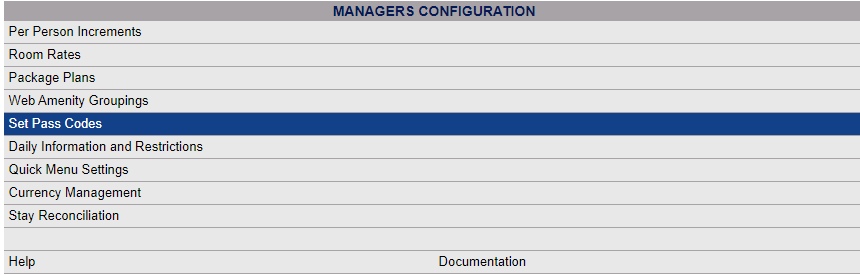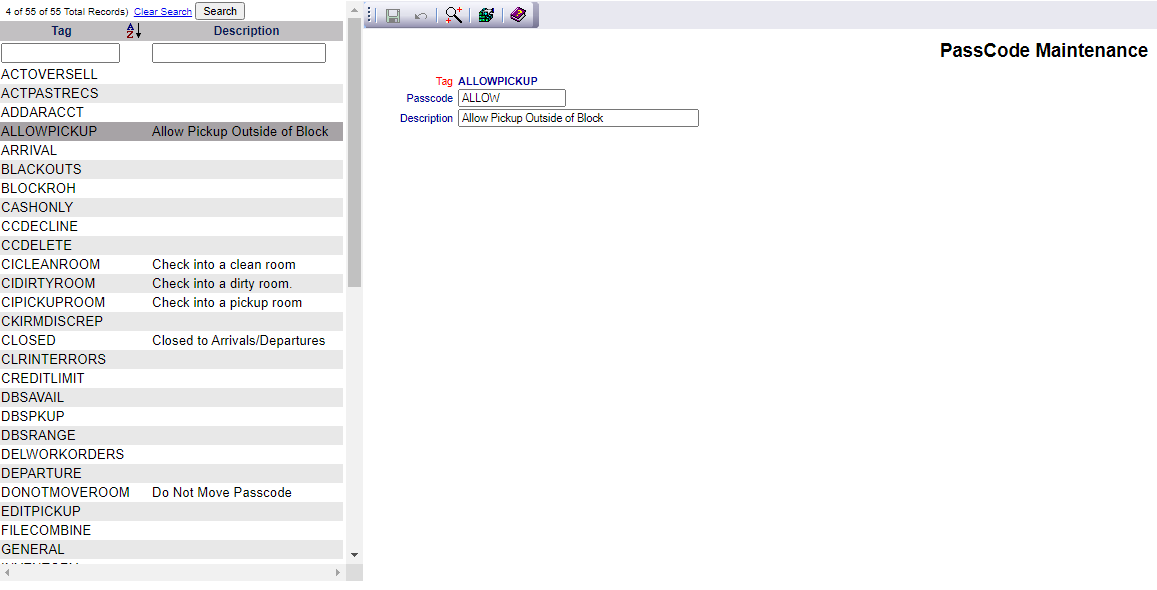From the Full Menu => Other section, click Manager's Screen.
Click the icon on the left for the Full Menu.
![]()
This will display the Full menu in a tabular form, with four sections, Registration, Status, Cashier and Other.
Select Other from the Other section.
This will take you to the Other Front Desk Tasks menu, which has four sections, Other List 1, Other List 2, Documents and Web.
Select Manager's Screen to be taken to the Manager's Command screen.
OR:
Select Manager's Screen from the Quick Menu on the left side of the screen, to be taken to the Manager's Command screen.
The Manager's Command screen menu has two sections, Manager's Configuration and Manager's Maintenance.
Select Set Passcodes from the Manager's Configuration section.
When selected the Passcode Maintenance screen will open.
The screen display is split into two frames, with the left side of the screen listing the tags for all the areas within Skyware that can be password protected and the right side containing the fields you need to complete in order to add or edit a password and/or description for a selected tag. Any changes made on the right, once saved, will be updated in the listings to the left.
The listed options are displayed by:
Tag: The tag assigned to the Skyware area/function that may be password protected. The list is displayed alphabetically.
Description: If a description for this Skyware area/function has been entered it will be shown here.
Select the Passcode type from the list on the left and enter what the Passcode should be on the right in the Passcode field.
Use the Description field to provide a description of what that Passcode is for.
Select any Passcode on the left to display the details on the right.
Tag: Skyware Systems' assigned ID. This field is automatically assigned to the Skyware area/function and cannot be altered.
Pass Code: Enter the Passcode that will be used with the tag.
This field is OPTIONAL. If no Passcode is entered, the tagged area/function within Skyware will NOT require a Passcode.
Description: Enter the description of the Skyware area/function, or how you wish to refer to it in this field.
This field is OPTIONAL.
Once your information has been entered, click the Save button (![]() ) in the local tool bar. The information will now be assigned to the tag.
) in the local tool bar. The information will now be assigned to the tag.
You may now select another tag to add or edit the Passcode information for, from the list on the left.